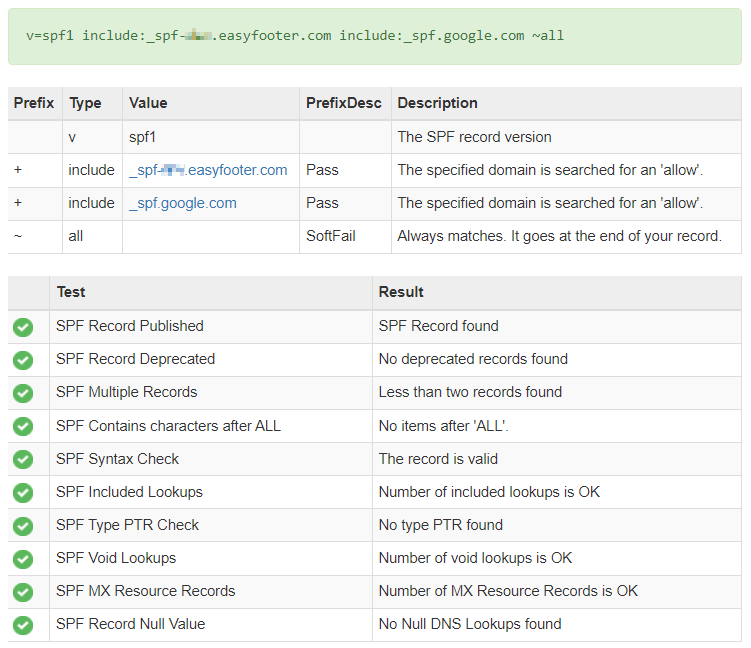How to update the Sender Policy Framework (SPF)
Description
If you have configured the server-side footer, it is important to update the Sender Policy Framework (SPF) DNS record for the domain from which you send emails.
If you don’t do this, there is a risk that any emails that are routed from EasyFooter cloud back to your email service can be marked as spam by recipients.
What is SPF
Sender Policy Framework (SPF) is a protocol that prevents spammers from sending emails with forged ‘From’ addresses from your domain.
An SPF record is a type of TXT record that identifies any mail servers permitted to send emails on behalf of your domain; they are also known as Reverse MX records.
Domain administrators publish SPF records in the Domain Name System (DNS)
This helps the servers that get the emails to check if they really came from your domain. When a server gets an email, it looks at the SPF record to see if it’s allowed. If the server is on the approved list, the email is good. If not, it might be spam and the server might put it in the spam folder or not deliver it at all.
Configuration
The exact process varies from one DNS service provider to another; typically, it involves adding EasyFooter cloud addresses to an existing DNS TXT record.
Usually, the company that helps manage your website is also the one that manages your DNS. If you’re not sure how to find the SPF record, we suggest getting in touch with your hosting provider or the person in charge of managing your website. They can give you more guidance and help you with it.
The SPF record needs to be updated to include the following SPF include mechanism:
include:spf-<region code>.easyfooter.comWhere <region code> is replaced with the region code of your subscription.
Region codes
Available region codes:
| eu | Europe |
| us | United States |
(also displayed on the EasyFooter portal/Configuration/EasyFooter SPF Record)
Example 1:
Before updating the DNS record:
v=spf1 include:_spf.google.com ~all
After updating the DNS record:
v=spf1 include:_spf.google.com include:_spf-eu.easyfooter.com ~allExample 2:
Before updating the DNS record:
v=spf1 ip4:142.250.220.234 include:_spf.salesforce.com include:_spf.google.com ~allAfter updating the DNS record:
v=spf1 ip4:142.250.220.234 include:_spf.salesforce.com include:_spf.google.com include:_spf-eu.easyfooter.com ~allSample DNS screen
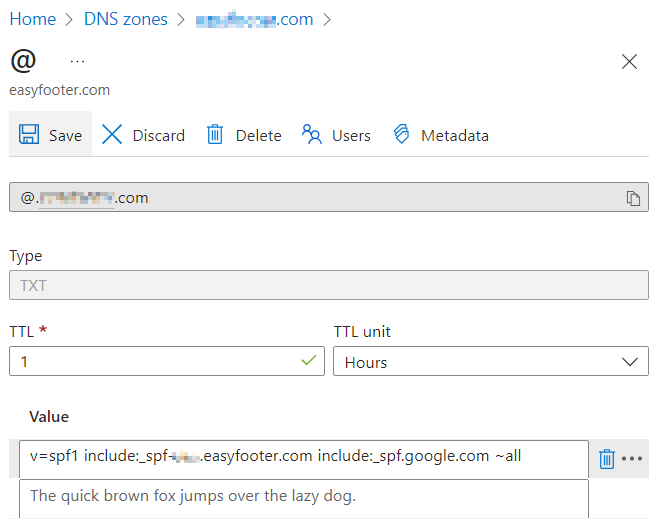
~all vs -all
-all is a hard fail
If the email message from a domain comes from an IP address which is outside the IP range that is defined in the SPF record for the domain, the message will be rejected. The hard fail can be used when there is a heavyweight in a spam filtering engine.
~all is a soft fail
If the email message from a domain comes from an IP address which is outside the IP range that is defined in the SPF record for the domain, the message will be accepted but marked. The soft fail can be used when there is a lightweight in a spam filtering engine.
Testing
Once you have made the changes, you can use a tool like MXToolbox’s SPF Lookup to check if your SPF record is set up correctly.
This tool will run tests to make sure your record is working properly.
It’s important to ensure that your record passes all the tests to confirm that everything is set up correctly.